
Upcoming EPOS Release: What's New
We're in the thick of developing our next release and we're excited to share the planned enhancements with you.
Read more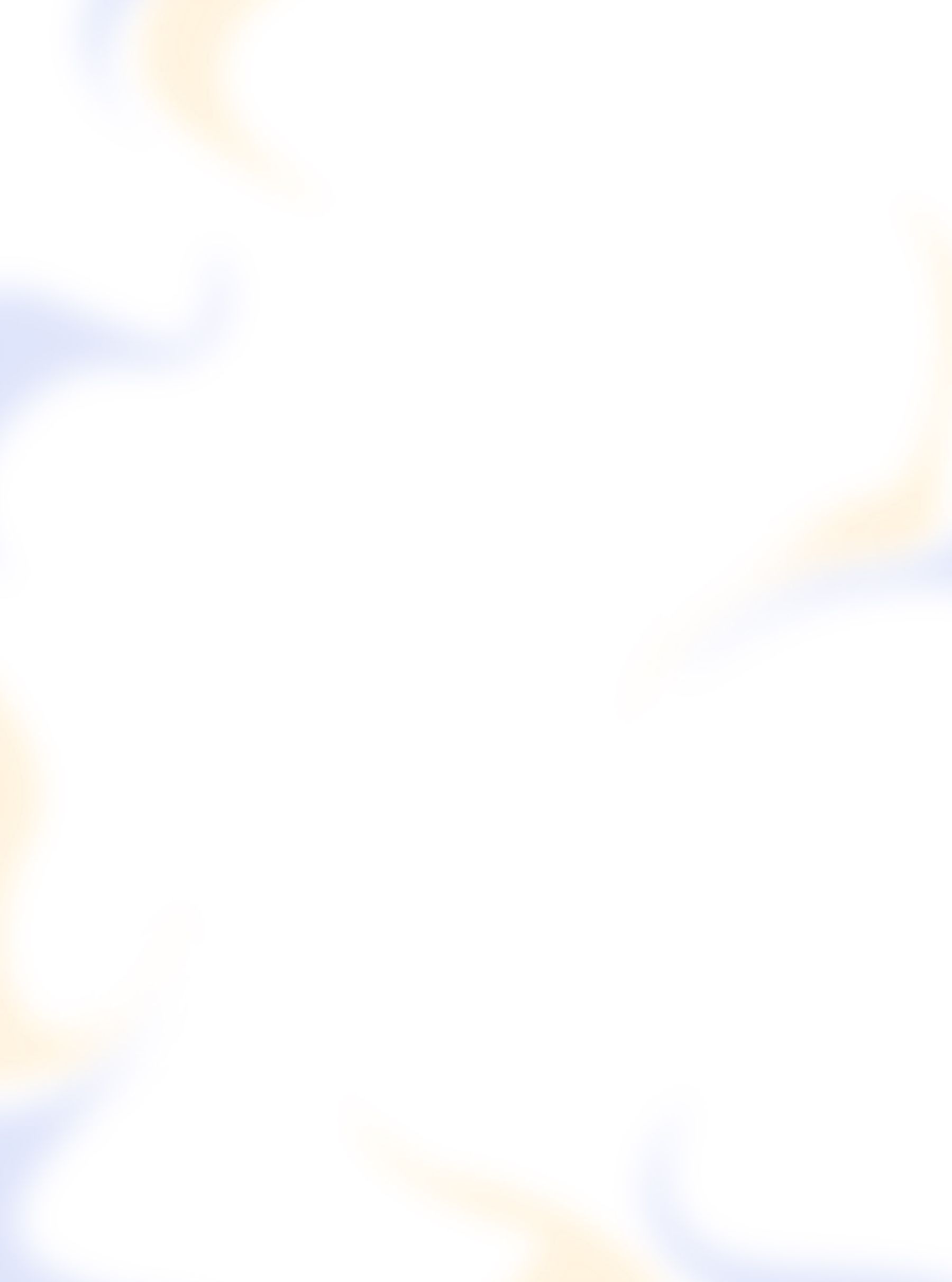
Since the last post here on this topic, 2-3 Office versions have passed. Some things have improved, but not everything. Reason enough to give an update for Office 2019 and Office 365!
Thankfully, Microsoft "sometimes" listens to its users (at least since Office 2013). Because many of the then nonsensically new "features" introduced at that time have been turned off by the manufacturer in the meantime.
For the sake of completeness or for reference, I have summarized here which settings of O2013 these were.
Important Note:
Some of the following settings are done via registry. Please make a backup of the system before! We cannot assume any liability for any possible side effects.
These registry keys contain a version number. Since Office 2016 this is - also for Office 365 and Office 2019 always the same version "16.0", therefore this number is always indicated in the registry keys. This number may have to be adjusted accordingly in the future.
Still not "fixed" and still annoying for me are:
These are the things that bother me the most AND that can be turned off. If you know any other tips, please let me know!
The most annoying behavior for me is the completely confusing "Cloud-File-Open-Save" screen.
Before:
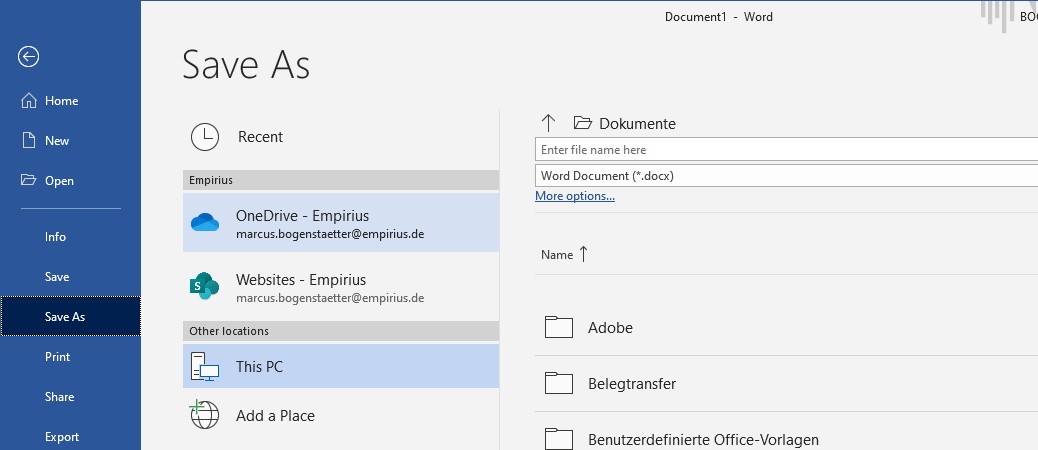
After:
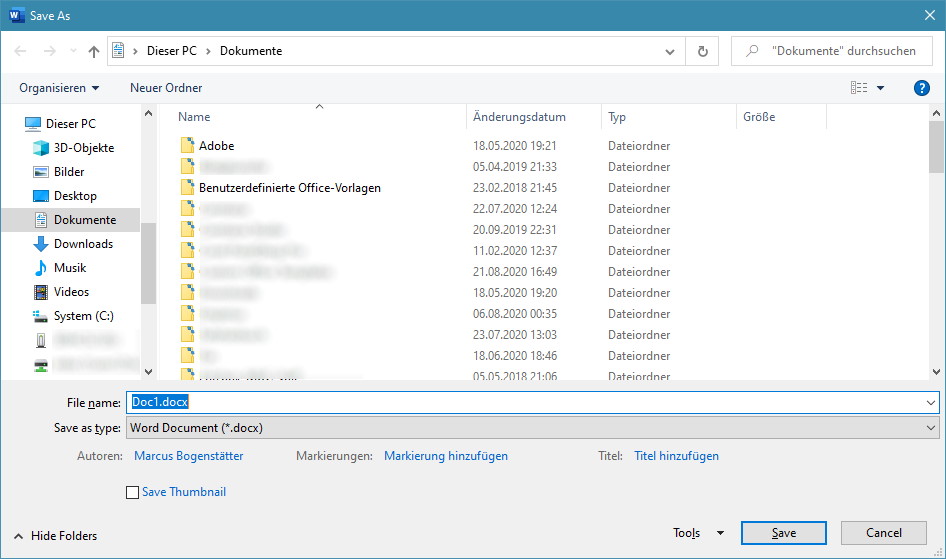
How to get there:
Unfortunately, you can't turn off the cloud dialog completely, e.g. when clicking on the file menu, but at least you can get back the handy classic dialog via shortcuts and the Quick Access Toolbar:
File open: [F12]
File Save-As: [Strg-F12]
You can also achieve it for the keyboard shortcuts Ctrl-O and Ctrl-S and the Quick Access Toolbar. For this, you have to activate the following option:
File -> Options -> Save, then check the box:
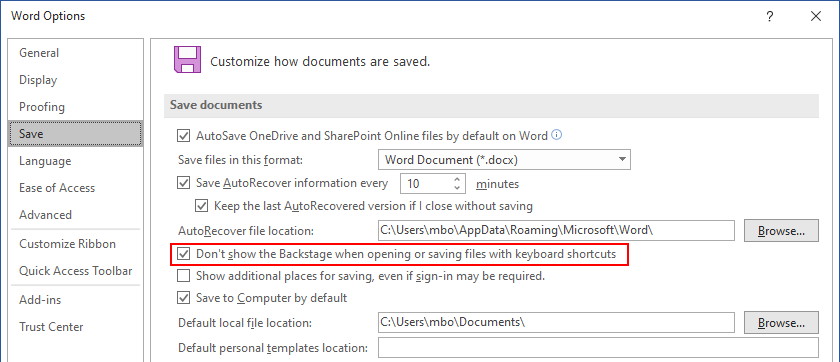
This will give you back the classic dialog again via the shortcuts Ctrl-O and Ctrl-S, and the Alt-F-A for "SaveAs", which you have to press one after the other. And also the icons of the Quick Access Toolbar, if you have them:
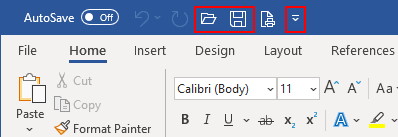
(You can get the icons by clicking on the triangle at the very end...)
If I want to start a new document - as I usually do - I have to click through an intermediate screen first. Why not open an empty document right away, like all Office versions have done for 20 years?
Solution:
Create a Registry-DWORD named
DisableBootToOfficeStart
at
HKEY_CURRENT_USER/SOFTWARE/Microsoft/Office/16.0/Common/General
and set it to 1.
It would also work individually per application.
HKEY_CURRENT_USER\Software\Microsoft\Office\16.0\Word\Options
I think it is extreme nonsense to automatically set the previously selected mail to read "when selection changes", i.e. a different mail is selected. This can be remedied here:
File -> Options -> Mail, section "Outlook panes", button "Reading Pane ...":

Before:
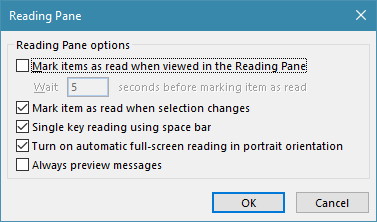
After:
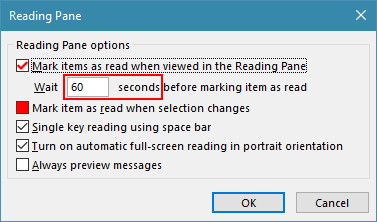
Go to File -> Options -> Mail, then in section "Replies and forwards" (scroll down) and check the box at "Open replies and forwards in a new window" and at "Close original message windows ...".
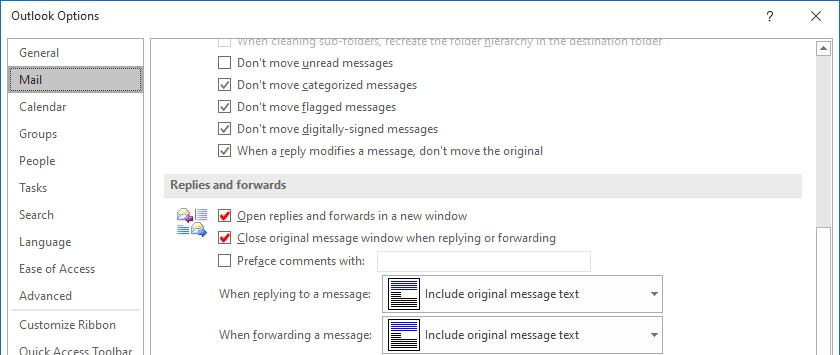
I think that pastel shade colours in Office 2013 are counterproductive, e.g. light-blue of unread items.
I found a remedy here:
https://o-o-s.de/outlook-2013-farbe-ungelesener-elemente-anpassen/3563
A bit hastily, all possible file extensions are blocked.
HKEY_CURRENT_USER\SOFTWARE\Microsoft\Office\16.0\Outlook\Security\Level1Remove (String, create new one, enter, e.g., .pl there, or several extensions like this: .pl;.mdb
There is also a Level1Add-Key!
The logic is "a bit" reverse:
The above example thus allows to receive or save perl scripts and Access database files by mail.
I consider BLOCKING the following file types to be extremely important:
.doc;.docm;.xls;.xlsm
This results in:
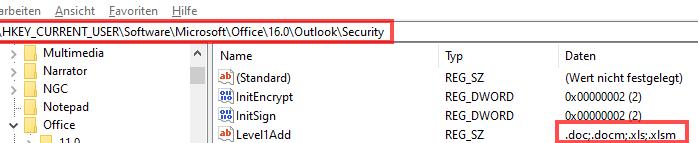
This blocks the old Office documents (.doc, .xls), which often contain macro viruses. The new Office documents with macros are also blocked, but not normal Excel and Word files.
Fortunately, the compact navigation is the default in Office 2016ff, again.
In Office 2013, it looked like this:
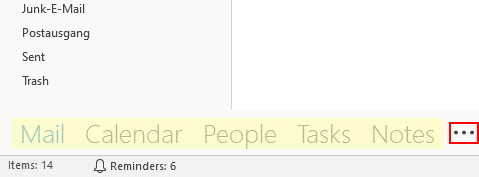
Change:
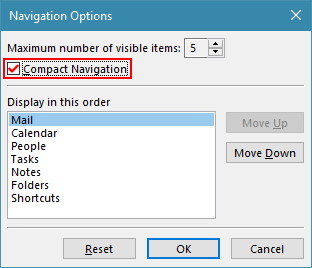
After:
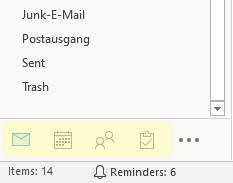
Alternatively via menu:
File -> Options -> Advanced, section "Outlook panes", Button "Navigation ...". Then check the box at Compact Navigation:
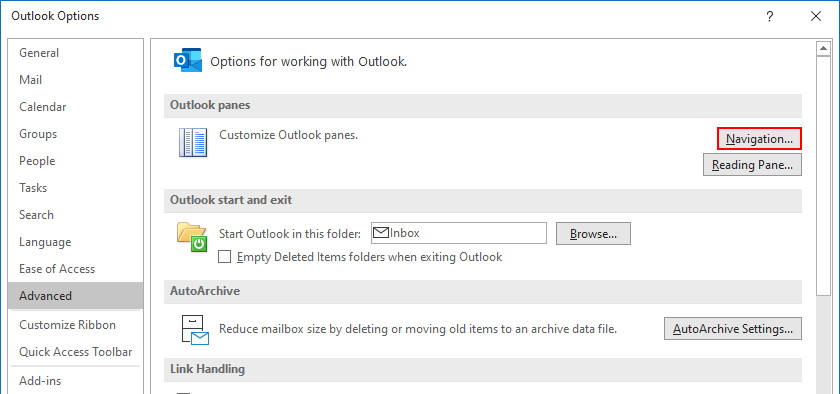
If you're at this setting already, just use the button "one level down" to open the "Reading Pane…" settings and set them to something reasonable:
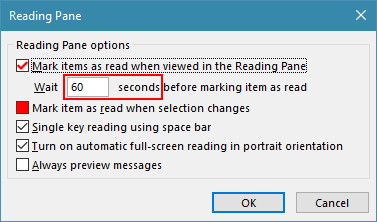
Everyboby knows them: The SHOUTING MENUS WRITTEN IN CAPITAL LETTERS, which were introduced in O2013. Obviously, I'm not the only one that finds that irritating.
Bad solution:
File -> Options -> Customize Ribbon and then rename all main menu items, but add a space at the END.
Disadvantage 1: Menu "FILE" stays SHOUTING
Disadvantage 2: You have to perform this in every Office component, i.e. Word, Excel, Outlook, ...
Source:
http://www.makeuseof.com/tag/5-tricks-to-disable-annoyances-and-improve-office-2013/
If you have any questions or concerns, please feel free to contact us at any time. We are here for you!
Stay up to date with the latest news

We're in the thick of developing our next release and we're excited to share the planned enhancements with you.
Read more
Transform your business with SAP Basis automation: EPOS makes it simple. Learn to save time and enhance productivity with our expert guide
Read more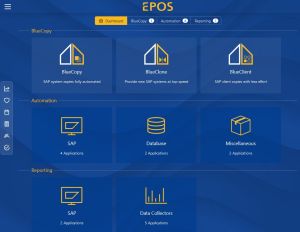
The new WebUI has been getting a lot of praise lately - here is a quick overview of what's new:
Read more